It's early 2020, at the start of the pandemic for me. My job sent me home indefinitely. And I'm trying to find projects to do. I was really into playing PC games on my TV, and I liked the idea of playing it on my Steamlink. But how do I do that without getting up to turn on the silly thing? Enter a Raspberry Pi project.
The hardware #
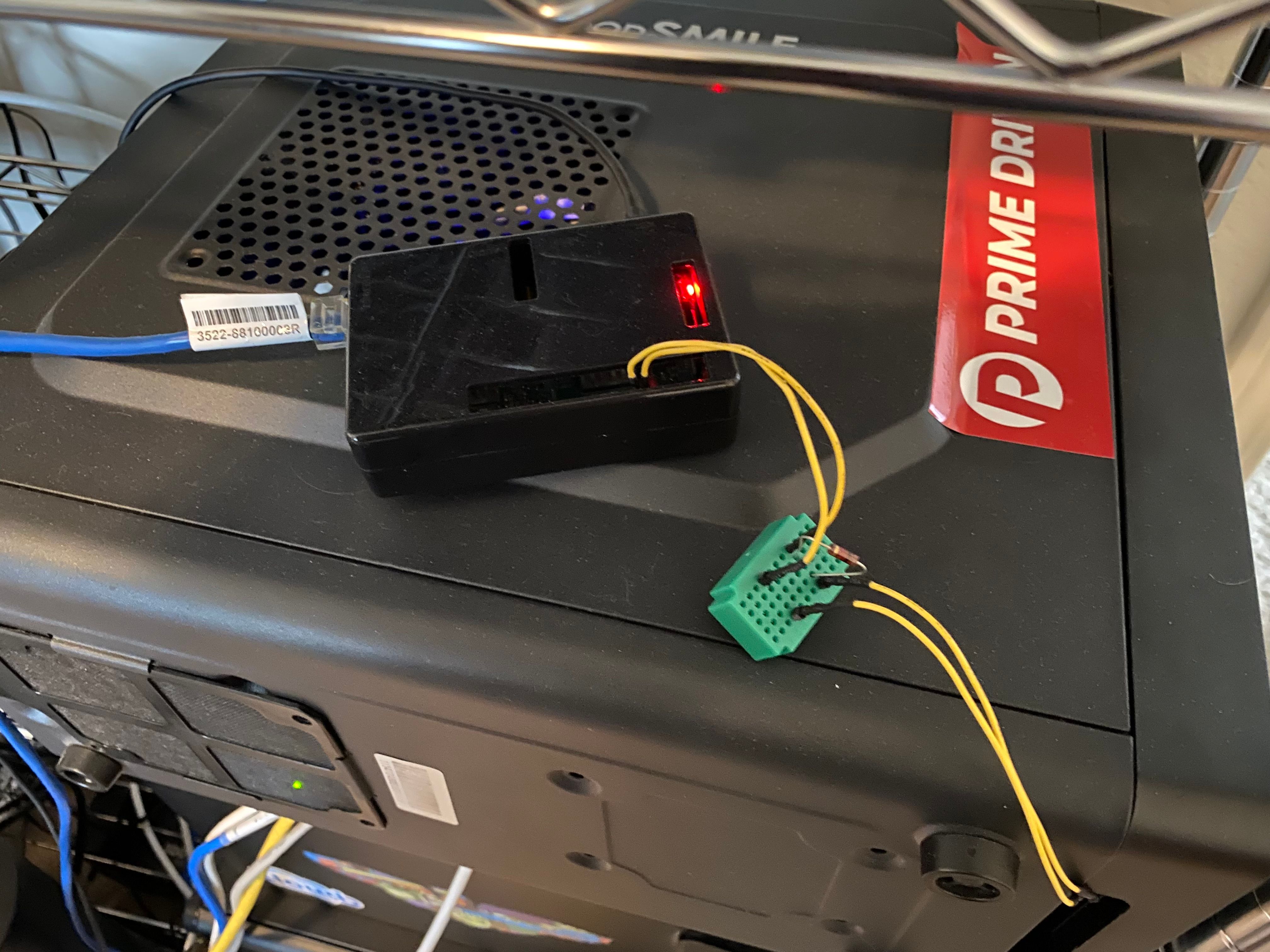
- Gaming PC (Some generic Intel board with a RX560)
- Raspberry Pi 3
- GPIO pins attached from the Pi to the power button pins on the motherboard, using jumper cables. One pin from ground and pin #11.
- A breadboard with a resistor to lower the voltage to the Pi if there ever was power sent back from the PC.
What you're looking at is the end product. It was not very good looking, and I ended up cutting into the computer case. The important thing here was the breadboard with the I think 1000ohm resistor on it? That probably should've been a diode (not simply a resistor) to prevent electricity at all from coming back to the Pi. But I digress.
The software #
- Python
- iOS shortcuts
The automation had three levels of tools with it. It had a function to check if the PC was on, to power on the PC, and to power it off.
Python code for the power button #
The first function here was to do a simple ping against my PC's static IP address to see if it was running or not. If I got a response, I would say that it's up. If I didn't I will say it's down. That'll help me decide whether or not to poweron/poweroff.
checkpc.py
from contextlib import contextmanager
import sys, os
@contextmanager
def suppress_stdout():
with open(os.devnull, "w") as devnull:
old_stdout = sys.stdout
sys.stdout = devnull
try:
yield
finally:
sys.stdout = old_stdout
with suppress_stdout():
hostname = "192.168.0.2" #example
response = os.system("ping -c 1 " + hostname)
#and then check the response...
if response == 0:
print("Gaming PC is up!")
else:
print("Gaming PC is down!")
The next function was to turn it on. It looks like I shot everything through the #11 GPIO pin as stated before since the other cable was attached to ground. Reading the code, it looks like I send a pulse out for like 2 seconds straight, before turning it off. There is a loop to go through it 50 times but I think that was for debugging.
poweronpc.py
#import the GPIO and time package
import RPi.GPIO as GPIO
import time
GPIO.setmode(GPIO.BOARD)
GPIO.setup(11, GPIO.OUT)
# loop through 50 times, on/off for 1 second
#for i in range(50):
GPIO.output(11,True)
time.sleep(2)
GPIO.output(11,False)
time.sleep(1)
GPIO.cleanup()
print("Gaming PC powered on")
The last function was to turn it off once I was done with it...or if to turn off the PC if it was frozen or something.
poweroffpc.py
#import the GPIO and time package
import RPi.GPIO as GPIO
import time
GPIO.setmode(GPIO.BOARD)
GPIO.setup(11, GPIO.OUT)
# loop through 50 times, on/off for 1 second
#for i in range(50):
GPIO.output(11,True)
time.sleep(5)
GPIO.output(11,False)
time.sleep(1)
GPIO.cleanup()
print("Gaming PC powered off")
iOS Shortcuts #
All of this software was great, but I wasn't going to SSH into my Raspberry Pi every time I want to turn on my gaming PC.
At least on my computer. If I can just yell at my phone to turn on the computer, I don't care if it ends up doing SSH to run the script! And that's exactly what I did here for all three automations:
FIRST PART OF SHORTCUT #
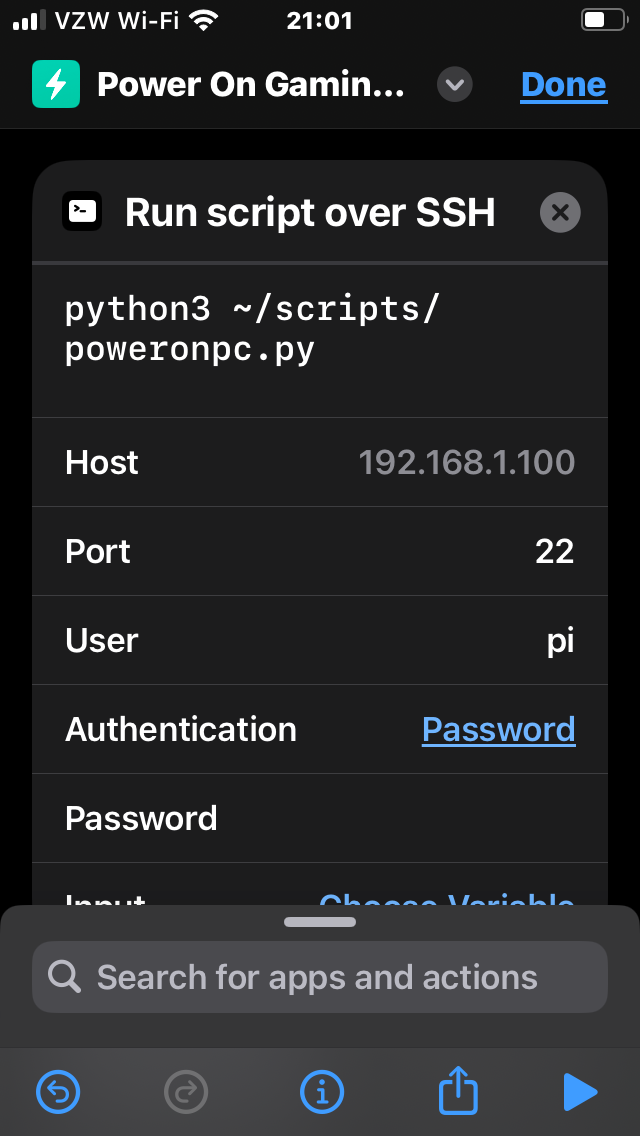
SECOND PART OF SHORTCUT #
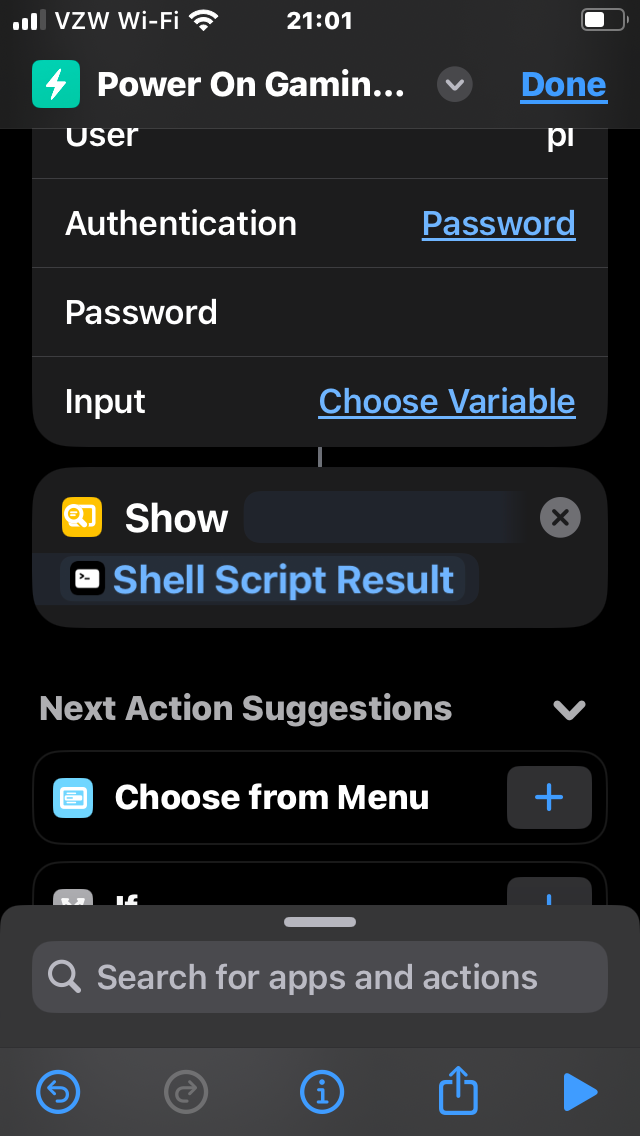
And that's it! Depending on what shortcut I called on, I would turn on/turn off my gaming PC.
Summary and what can be done better #
This solution worked well, and I was pretty happy with the results. If I had to do it over now, I probably would go for at least a diode and some more robust electrical protections for the connectino between the Pi and the PC (rather than just exposed wire).
I would probably combine all of the Python code into a single script, define each function, and then call what I'm trying to do with an argument vs. what I did back then. I do not have a gaming computer like this anymore, so I can't turn around and test that theory today. But please feel to take this code and make it better!